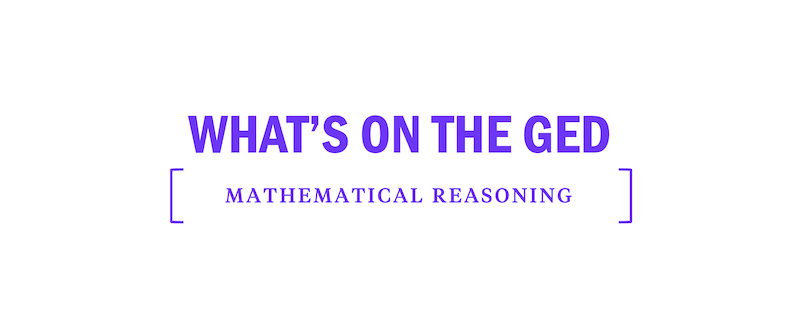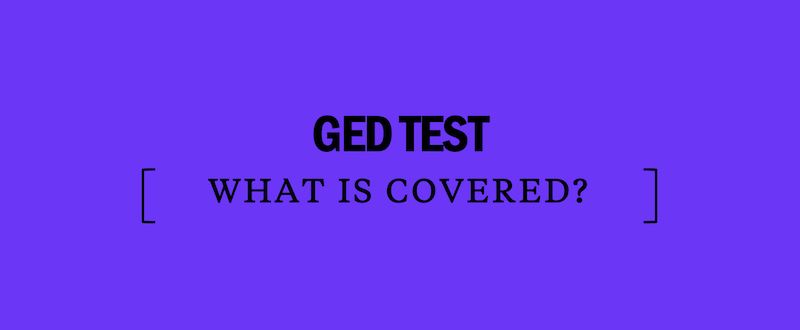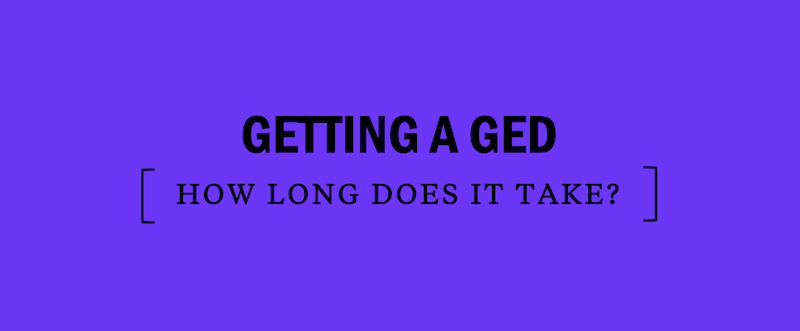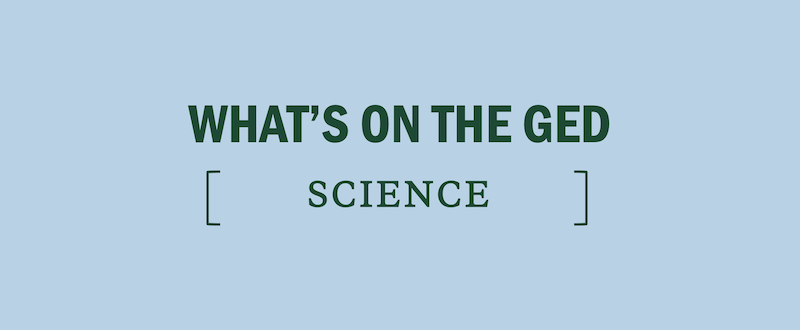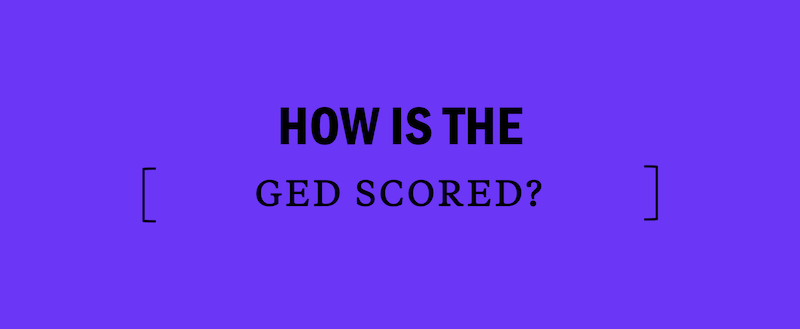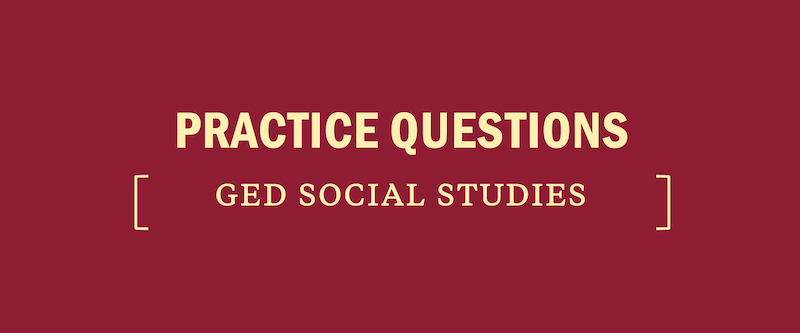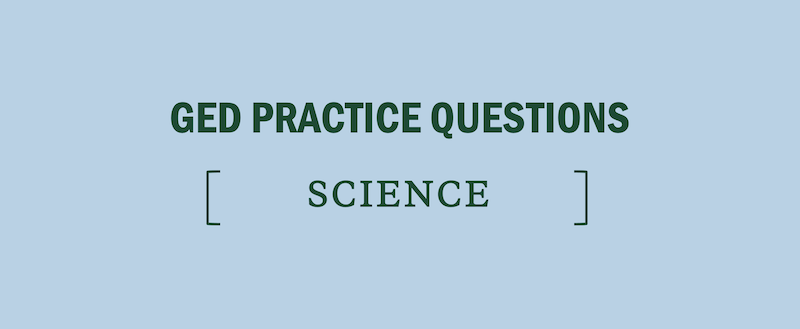What's on the GED: Mathematical Reasoning
The GED® Mathematical Reasoning Test evaluates your ability to solve mathematical problems and apply mathematics to a variety of contexts. You will have 90 minutes to answer approximately 46 questions based on the following:
- Quantitative Reasoning (45%), which includes problems with positive and negative whole numbers, decimals, and fractions; ratios, proportions, and percents; data and statistics; and geometric measurement
- Algebraic Reasoning (55%), which includes expressions, polynomials, equations, inequalities, linear equations, quadratic equations, and patterns and functions. A variety of formats will assess evaluating, solving, and graphing skills in algebra.
[ RELATED: GED Mathematical Reasoning Practice Questions ]
You will need a minimum score of 145 to pass the Mathematical Reasoning Test, which is one of the four tests you will need to pass in order to earn a high school equivalency diploma.
GED Mathematical Reasoning Tools
Calculator: For most of the test, you will be able to use either a hand-held or an online version of the Texas Instruments TI-30XS MultiView™ scientific calculator. You’ll be able to access the online calculator during the exam by clicking on the calculator icon. You can also take your own hand-held TI-30XS MultiView™ calculator to use on test day.
For the first five questions on the test, you will not be able to use the calculator. You can take up to 12 of the 90 minutes with these questions. Check all of your work carefully before you leave this section of the test. You will not be able to return to these problems once the online calculator is enabled.
If you forget how to use a specific calculator function, you will be able to access a Calculator Reference Sheet from the computer screen by clicking on the “Calculator Reference Sheet” icon.
Formula Sheet: You will be able to access select formulas by clicking on the “Formula Sheet” icon provided. Any other formulas should be memorized.
Symbol Selector: On some fill-in-the-blank problems, you will need to use a symbol from the symbol selector toolbar. You can enable it during the exam when the “Symbol” icon shows up on the light blue toolbar at the top of your screen.
At the testing center, you will be given a dry erase marker and a wipe-off board that you can use as scratch paper.
Computer-Based GED Mathematics Test Formats
Using the Texas Instruments TI-30XS MultiView™ Calculator
Remember: You do not have to use the calculator to solve problems; only use it if it is relevant to the problem or if you believe it will be helpful.
Here are some things to keep in mind:
- The hand-held version has an On/Off button at the lower-left hand side.
- To use the online version of the calculator, click the calculator icon on the screen to open the calculator in a new window. Use your mouse to drag the calculator to the side of the computer screen so that it does not cover the problem. When you are finished with a calculation, click on the “X” at the top of the window to close the calculator.
- When you are finished with a calculation, use the enter button. (There is no “equal sign” button on this calculator.)
- Use the white numeric keypad to enter numbers, the decimal point, and the negative sign (−) for a negative number such as −13 .
- The operation keys, on the right, allow you to add, subtract, multiply, and divide. (Use the minus sign here for subtraction; use the negative sign (−) on the keypad to indicate a negative number.)
- Use the bright green 2nd button at the left of the calculator to activate the 2nd functions (in bright green) above the keys. Some of the main ones are square root, exponent, percent, and mixed number functions.
- The four arrows at the top right of the calculator allow you to move the onscreen cursor up, down, left, or right as needed. The delete key to the left of the arrows allows you to correct mistakes as you work.
- Every time you begin a calculation, press the clear button above the operation keys to clear the calculator’s memory.
Accessing the Symbol Selector Toolbar
Some questions will instruct you to use a particular symbol from the “symbol selector.” This isn’t available for all problems.
When it is, though, you’ll see a “Symbol” icon that will bring up this toolbar:
Click on a symbol to insert it in the correct place in an expression, equation, or inequality. When you are finished with the toolbar, click on the “X” at the top of the window to close the window.
Using the Wipe-Off Board
Even with all of the computer-based tools, you may still feel the need for some scratch paper to do the following:
- Write down the relevant numbers that you need to answer a specific question.
- Solve the problem by hand and use the calculator to check your work.
- Make a drawing or a diagram to help you picture a situation that is described in a word problem. This is an important strategy when working with measurement and geometry problems that do not contain a graphic.
At the testing center, you will be provided with a wipe-off board and dry erase marker, similar to the material shown at the right. Make use of the board throughout the GED Mathematical Reasoning Test and ask for a new one if you feel that you need it.
[ WHAT’S ON THE GED: Social Studies • Language Arts • Science ]