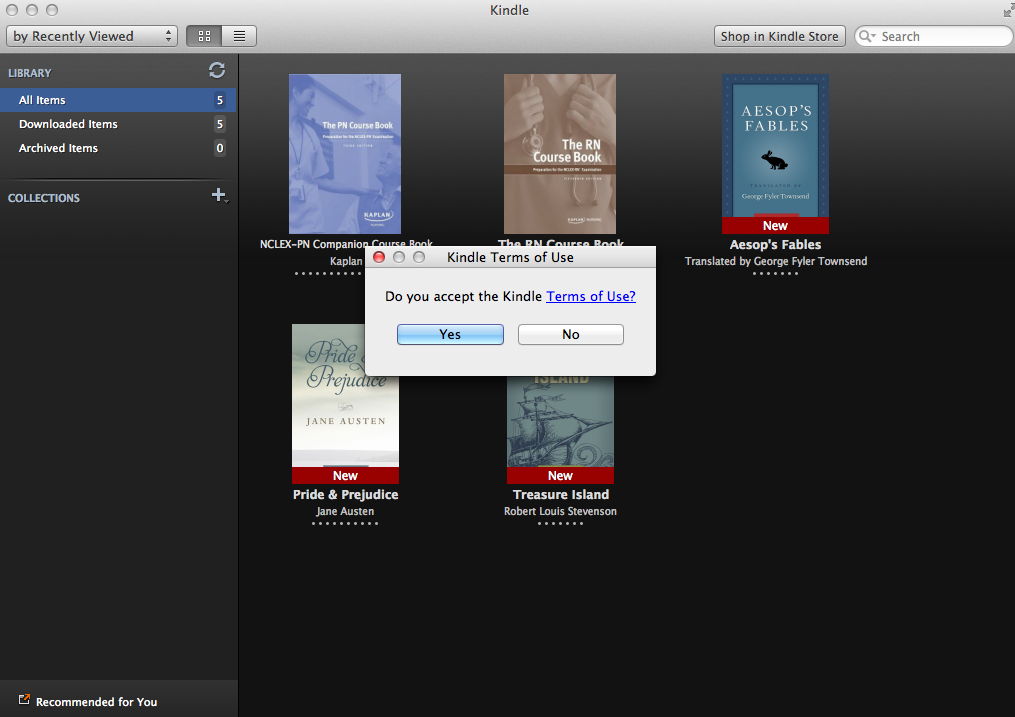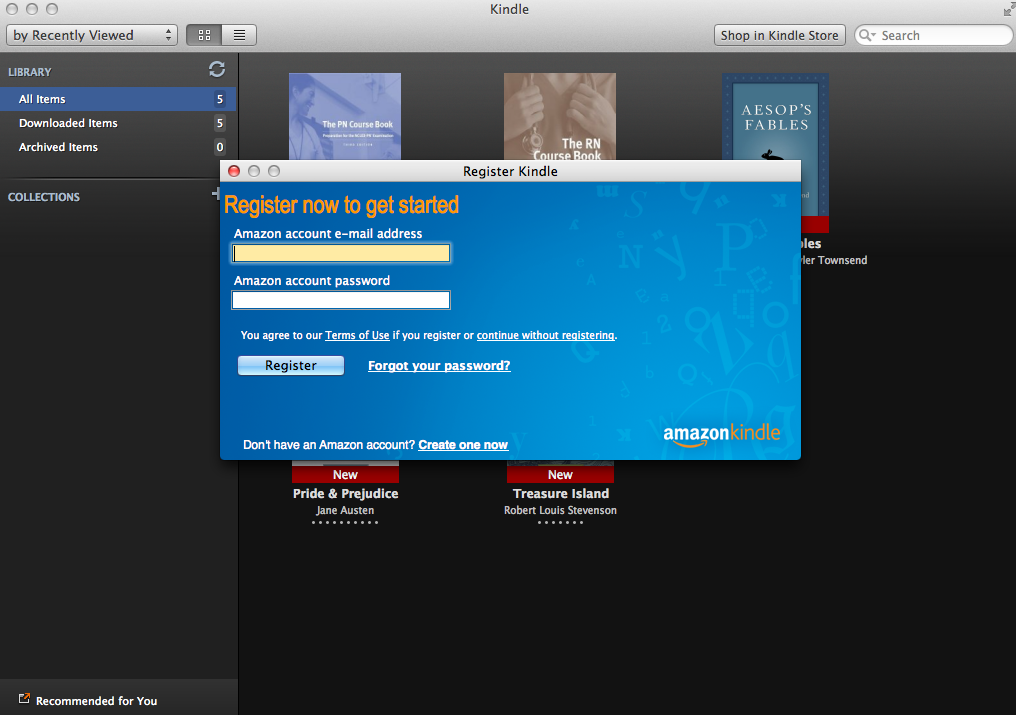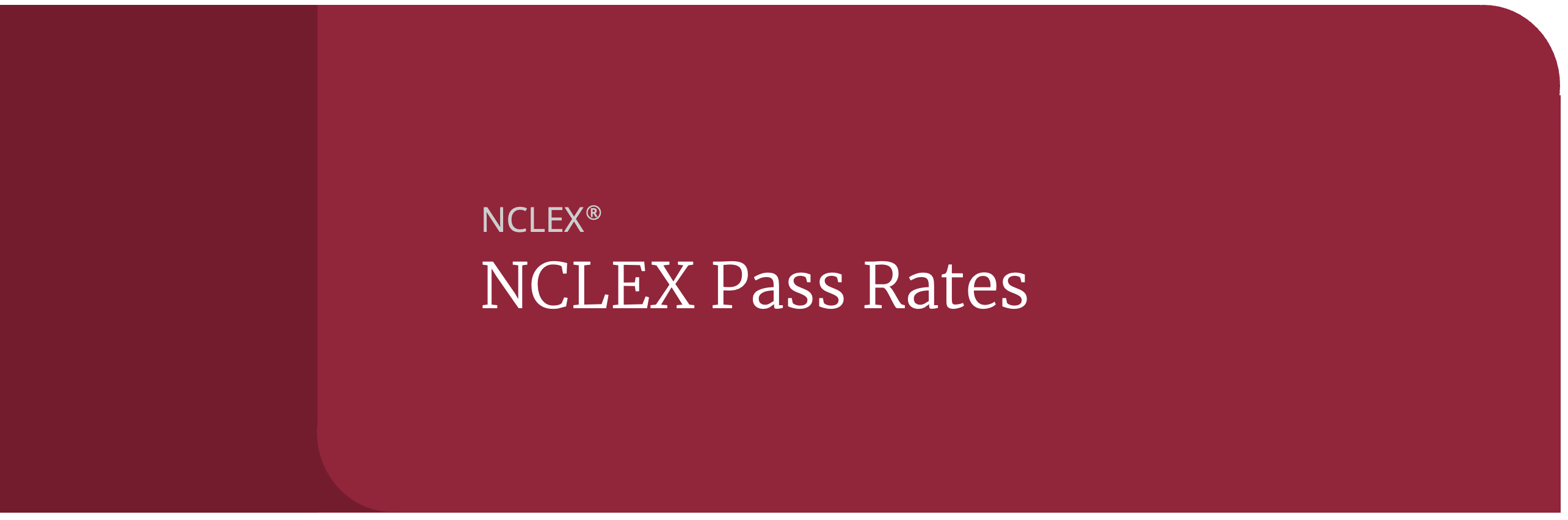How to Download Your Free NCLEX-RN Content Review Guide
We are excited to have you on board and happy to offer you your NCLEX-RN® Content Review Guide as an e-Book. This will give you the opportunity to utilize this resource whenever and wherever you need it. Using the power of Amazon’s Kindle Reading App, you will have a variety of ways to engage with your material.
Download your e-Book in just three easy steps:
Step 1: Download the Reading App on your e-Reader device. (If you already have the Reading App on your e-Reader, skip ahead to Step 3.)
Step 2: Register your Reading App on your e-Reader device through your Amazon account. (If you don’t already have an Amazon account, create one at Amazon.com.)
Step 3: Locate the e-Book on Amazon.com and load it onto your e-Reader device.
Step 1: Downloading the Kindle Reading App onto your device
A. Click here to go to the Amazon Kindle Reading App home page.
You will have the option to download the app on one of the following devices:
Computer- Windows or Mac (OS 10.6 or later)
Tablet- iPad®, Android Tablet™
(If you are installing the app on a Tablet, you can also find the Reading App in your iTunes® App Store or Google Play™ Store.)
Step 2: Registering your Kindle Reading App onto your device
A. After downloading and installing the Kindle Reading App onto your device, open the app. You will be prompted to accept the Kindle’s Terms of Use. (Click “yes” and see below.)
B. Once you select “Yes”, you will be prompted to log in using your Amazon username and password. (See below.)
Step 3: Locating the e-Book on Amazon.com and loading it onto your device
A. After installing the Reading App, go to Amazon.com and search for the NCLEX-RN® Content Review Guide ISBN Number: 9781618657046. You will see the screen below:
B. Click on the image of the book cover to see the screen below and download it to your device. Once you do this, you can choose to have the book delivered to any and all of your registered devices (see below):
The iPad® has a number of accessibility options. One feature is called VoiceOver and it can read aloud any text on the screen. While designed primarily for the seeing impaired, anyone can take advantage of this feature if they want to turn an e-Book into an audio book. To activate it, go to Settings, then General, followed by Accessibility. Finally, swipe to change VoiceOver from Off to On. You’ll also be able to change settings, such as the speed of the voice reading to you.