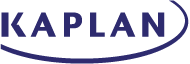Top Tips for the Computer-Based TASC
Depending on where you live, you will either take the TASC test in a paper-based or computer-based format. If you take it in a paper-based format, you will be given an answer sheet to fill in: this will be a page with circles, or bubbles, for the answer choices for each question, that you will fill in as you take the test. For the multiple-choice questions in each section, you will fill in the bubble corresponding to the answer choice you think is correct, using a number 2 or HB pencil. (Remember to take pencils with you!) On the Mathematics Test, you will encounter several questions that require you to bubble a numerical answer into a grid. In the second half of the Writing Test, you will write your essay by hand. You will be allowed to use scratch paper for calculations and to organize your thoughts for the essay. On part of the Mathematics Test and for Science Test questions requiring calculations, you will be permitted to use a calculator.
Taking the Computer-Based TASC
Depending on where you live, you might take the TASC on a computer. This means that to succeed on the test, you will need to familiarize yourself with basic computer skills. If you do not have a computer at home and are not familiar with computers, try to find a computer you can use to practice using a mouse, typing on a keyboard, and navigating through items on a computer screen. Many public libraries or community centers may have computers you can use. Your state department of education may know of other resources.
If you are taking the computer-based version of the TASC, you must still test at a testing center established by your state. You cannot test at home. Unfortunately, there may be unscrupulous people who will try to sell you an “online” version of the TASC for you to take at home over the Internet. This is not a real TASC exam, so don’t be taken in. You CANNOT take the TASC test at home.
When you take the computer version of the TASC, you will use the following functions of the computer-based test.
Navigating through questions

Click “Go Back” to return to a previous question. Click “Go On” to move to the next question. If you would like to move from question 6 to question 3, you can simply click on the box marked “3” on the progress bar that runs across the bottom of the screen. If you get stuck on a question or are unsure of your answer, you can click “Mark for Later Review.” When you do, that question will be highlighted in the progress bar so that you can easily find it later.
Tools to use as you are answering questions

To use the highlighter, click at the top left corner of the portion of the passage you would like to highlight and then drag the mouse down and to the right. Release the mouse button when you reach the end of the portion you’d like to highlight.
Use the eraser icon to erase any highlighting you would like to remove.

As you’re working on a question, use the Option Eliminator to cross out any answer choices that you are sure are incorrect. This will help you focus on the remaining choices. To use the Option Eliminator, click on the circle with the red X:


You can use the Option Eliminator even if you plan to come back to the question later. The red Xs will still be in place when you return to the question. You can also use the Option Eliminator to remove the red X from an option you had previously eliminated. If you are taking the computer version of the TASC, you will be able to use an online version of the Texas Instruments TI-30XS MultiView™ scientific calculator for most of the Mathematics Test and for portions of the Science Test. You can access the online calculator by clicking the calculator button in the toolbar at the top left corner of the screen:

Clicking that button will cause a new window to pop up with an online version of the TI-30XS Multiview™ calculator.
On the Writing Test, you will use the keyboard to type your essay into a text box. You will have some basic word-processing tools such as cut, copy, and paste. You will not have any spelling- or grammar-checking functions.
When you write the essay on the TASC Writing Test, you will be asked to provide support for your thesis using details and evidence from the passage(s) in the writing prompt. You can copy and paste directly from the passage by using the blocking button at the top left corner of the screen.

(Note that you should never simply copy and paste without making it clear that you are quoting from the passage. Use quote marks to indicate what is copied text. Most of the essay should be in your own words; do not simply copy and paste large chunks of text.)
Managing your time
At the top-right corner of the screen, you will see a button that says “Show Timer.” If you click on this button, a timer will appear just above that button. The timer shows how much time you have remaining. You may want to leave the timer up for the entire test, or only check it periodically if you find it distracting. When the timer is showing, the button below it will say “Hide Timer.” Click it to remove the timer from the screen.